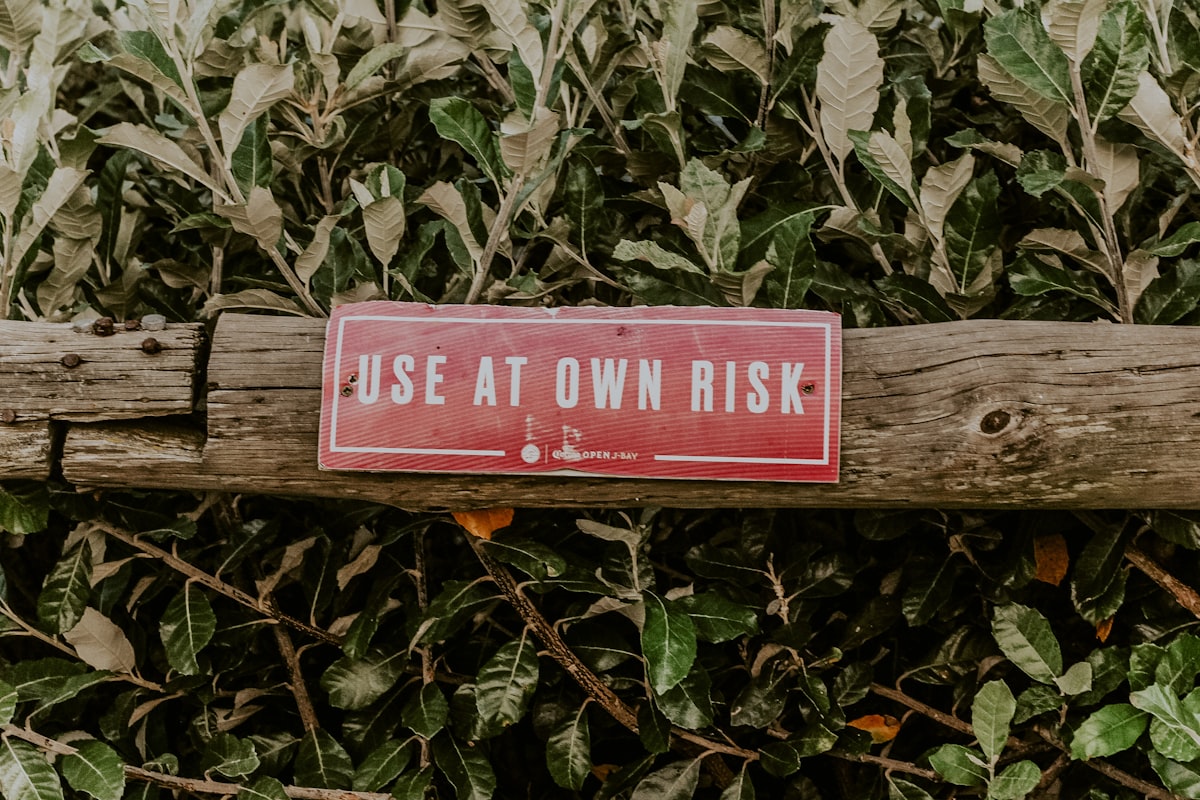
Die versteckten Risiken beim Kopieren von ChatGPT-Text in Word oder Google Docs
Entdecken Sie die unsichtbaren Daten, Wasserzeichen und Tracking-Codes, die beim Kopieren von ChatGPT-Text in Word und Google Docs bestehen bleiben. Lernen Sie, wie Sie sie sicher erkennen und entfernen.
Einführung
Sie kopieren Text aus ChatGPT, fügen ihn in Microsoft Word oder Google Docs ein und gehen davon aus, dass es nur Klartext ist. Aber hier ist, was die meisten Menschen nicht erkennen: Dieser Text trägt unsichtbare Daten, die Sie nicht sehen können.
Versteckte Wasserzeichen, Zeichen mit Nullbreite und Tracking-Markierungen überleben den Kopier-Einfüge-Vorgang – sie betten sich tief in Ihre Dokumente ein. Diese unsichtbaren Elemente können:
- KI-Erkennungssoftware auslösen
- Ihre Verwendung von KI-Tools offenlegen
- Formatierungs-Albträume verursachen
- Compliance-Probleme in professionellen Umgebungen schaffen
- Durch Dokumentexporte und E-Mail-Übertragung bestehen bleiben
Selbst wenn Sie den Text stark bearbeiten, bleiben diese versteckten Markierungen bestehen. Sie sind darauf ausgelegt, persistent zu sein, und die meisten Standard-Bearbeitungstools werden sie nicht entfernen.
In diesem umfassenden Leitfaden erfahren Sie genau, welche versteckten Daten in ChatGPT-Text lauern, warum sie in Word und Google Docs überleben und vor allem – wie Sie sie sicher bereinigen, bevor sie Probleme verursachen.
Welche versteckten Daten enthält ChatGPT-Text?
Wenn ChatGPT Text generiert, kann es mehrere Arten unsichtbarer Markierungen einbetten, die für Tracking- und Identifikationszwecke entwickelt wurden.
1. Zeichen mit Nullbreite
Was sie sind: Unsichtbare Unicode-Zeichen mit null Anzeigebreite, die als digitale Fingerabdrücke fungieren.
Häufige Typen in ChatGPT-Text:
| Zeichenname | Unicode | Hex-Code | Zweck |
|---|---|---|---|
| Nullbreiten-Leerzeichen (ZWSP) | U+200B | E2 80 8B | Token-Grenzmarkierung |
| Nullbreiten-Nichtverbinder (ZWNJ) | U+200C | E2 80 8C | Worttrennungs-Tracking |
| Nullbreiten-Verbinder (ZWJ) | U+200D | E2 80 8D | Phrasenverbindungsmarkierung |
| Wortverbinder | U+2060 | E2 81 A0 | Verhindert Zeilenumbrüche, verfolgt Struktur |
| Weiches Trennzeichen | U+00AD | C2 AD | Unsichtbarer Zeilenumbruchsvorschlag |
Beispiel:
Die beiden unten stehenden Sätze sehen für Ihre Augen identisch aus, aber der zweite enthält 8 versteckte ZWSP-Zeichen:
Dies ist ein normaler Satz von ChatGPT.
Dies ist ein normaler Satz von ChatGPT.
Erkennung: Sie können sie nicht sehen, aber KI-Detektoren können – und sie verwenden diese Markierungen als Beweis für KI-Generierung.
2. Eingebettete Metadaten-Zeichenketten
Einige ChatGPT-Ausgaben können versteckte Metadaten enthalten, die Kopier-Einfüge-Operationen überleben:
- Sitzungskennungen - Eindeutige Codes, die Text mit spezifischen ChatGPT-Konversationen verknüpfen
- Zeitstempelmarkierungen - Wann der Text generiert wurde
- Modellversions-Tags - Welches KI-Modell den Inhalt erstellt hat (GPT-3.5, GPT-4, etc.)
- Sprachcodierungs-Markierungen - Metadaten über die Generierungssprache
Wo sie sich verstecken:
- In Dokumenteigenschaften (Word/Docs-Metadaten)
- Als versteckte Unicode-Sequenzen
- In Formatierungsattributen (Schrifteigenschaften, Stil-Tags)
- Innerhalb von Absatzmarkierungen und Zeilenumbrüchen
3. Stylometrische Wasserzeichen
Jenseits sichtbarer Zeichen trägt ChatGPT-Text statistische Muster, die als Fingerabdrücke fungieren:
- Satzlängenverteilungen - KI-generierter Text hat charakteristische Einheitlichkeit
- Interpunktionsmuster - Spezifische Komma/Semikolon-Häufigkeitsverteilungen
- Wortwahl-Entropie - Vorhersagbarkeitswerte für Vokabularauswahl
- Syntaktische Strukturen - Sich wiederholende grammatikalische Vorlagen
Das Problem: Diese Muster bleiben selbst nach Bearbeitung des Textes bestehen, weil sie in der fundamentalen Struktur eingebettet sind, wie der Inhalt organisiert ist.
4. Formatierungsartefakte
Wenn Sie aus der ChatGPT-Schnittstelle kopieren:
- Versteckte HTML-Tags von der Web-Schnittstelle
- CSS-Styling-Attribute (auch beim Einfügen als "Klartext")
- Div-Container und Span-Elemente (unsichtbar, aber im Code vorhanden)
- Schriftcodierungs-Metadaten von der ChatGPT-Benutzeroberfläche
Reales Beispiel:
Was Sie sehen:
Dies ist hilfreicher Rat über Produktivität.
Was Word tatsächlich speichert:
<span class="chatgpt-output" data-session="xyz123">Dies ist hilfreicher Rat über Produktivität.</span>
Warum sind diese versteckten Markierungen problematisch?
Unsichtbare Daten in Ihren Dokumenten schaffen ernsthafte Risiken über mehrere Bereiche hinweg.
1. Verstöße gegen akademische Integrität
Das Szenario:
- Sie verwenden ChatGPT, um eine Forschungszusammenfassung oder Gliederung zu generieren
- Sie bearbeiten und schreiben es stark mit Ihren eigenen Worten um
- Sie fügen es in Ihr finales Paper in Word ein
- Die Plagiatserkennungssoftware der Universität kennzeichnet es als KI-generiert
- Sie sehen sich akademischen Integritätsverfahren gegenüber
Warum es passiert: Obwohl Sie den Inhalt umgeschrieben haben, kontaminierten die unsichtbaren Wasserzeichenzeichen der ursprünglichen ChatGPT-Ausgabe Ihr Dokument. KI-Erkennungstools sehen diese Markierungen als definitiven Beweis für KI-Nutzung – unabhängig davon, wie viel Sie bearbeitet haben.
Reale Auswirkungen:
- Studierende wurden des Betrugs beschuldigt trotz substanzieller Originalarbeit
- Berufungen sind schwierig, wenn "technische Beweise" KI-Markierungen zeigen
- Einige Institutionen haben Null-Toleranz-Richtlinien
2. Professionelle Compliance-Probleme
Das Szenario:
- Sie arbeiten im Rechts-, Finanz-, Gesundheits- oder Regierungsbereich
- Sie verwenden ChatGPT für Recherche- oder Entwurfsunterstützung
- Ihre Organisation hat strenge KI-Nutzungsrichtlinien
- Dokumentenprüfung enthüllt versteckte KI-Markierungen
- Compliance-Verstoß wird gekennzeichnet
Warum es passiert: Viele regulierte Branchen verlangen Offenlegung von KI-Unterstützung oder verbieten sie vollständig. Versteckte Wasserzeichen schaffen eine Prüfungsspur, die Monate oder Jahre später entdeckt werden kann während:
- Rechtlichen Discovery-Prozessen
- Regulatorischen Prüfungen
- Kunden-Dokumentenüberprüfungen
- Internen Compliance-Checks
Konsequenzen:
- Berufliche Sanktionen
- Schaden am Kundenvertrauen
- Vertragsverstöße
- Rechtliche Haftung
3. Schaden an Kundenbeziehungen
Das Szenario:
- Sie liefern ein Angebot, einen Bericht oder eine Präsentation an einen Kunden
- Kunde verwendet KI-Erkennungstools als Teil seines Überprüfungsprozesses
- Ihr Dokument wird als KI-generiert gekennzeichnet
- Kunde hinterfragt die Authentizität und den Wert Ihrer Arbeit
Warum es passiert: Mehr Unternehmen scannen jetzt empfangene Dokumente auf KI-Inhalte. Selbst wenn Ihr Vertrag KI-Unterstützung erlaubt, kann die Entdeckung:
- Den wahrgenommenen Wert untergraben
- Verhandlungsnachteile schaffen
- Langfristiges Vertrauen beschädigen
- Zu Vertragsneuverhandlung führen
4. Formatierungs- und Kompatibilitätsprobleme
Jenseits von Erkennungsrisiken verursachen unsichtbare Zeichen technische Probleme:
Häufige Probleme:
- Wortzahl-Diskrepanzen - Dokumente zeigen 1.500 visuelle Zeichen, aber 1.650 Gesamt-Bytes
- Suchfunktionsausfälle - Suchen/Ersetzen funktioniert nicht korrekt aufgrund versteckter Zeichen
- Export-Korruption - PDFs oder Drucke zeigen unerwartete Abstände
- E-Mail-Übertragungsprobleme - Einige E-Mail-Systeme entfernen unsichtbares Unicode, brechen Formatierung
- Plattformübergreifende Inkompatibilität - Dokument erscheint unterschiedlich auf Mac vs. Windows
- Barrierefreiheitsprobleme - Bildschirmleser können versteckte Zeichen falsch vokalisieren
Beispielproblem:
Sie suchen nach "Produktivität" in Ihrem Word-Dokument, aber die Suchfunktion schlägt fehl, weil das Wort tatsächlich versteckte ZWSP-Zeichen enthält: Produktivität
Warum Word und Google Docs diese Markierungen nicht entfernen
Sowohl Microsoft Word als auch Google Docs sind darauf ausgelegt, alle Unicode-Zeichen zu bewahren – einschließlich unsichtbarer.
Microsoft Words Unicode-Handhabung
Wie Word kopierten Text verarbeitet:
- Vollständige Unicode-Bewahrung - Word unterstützt den vollständigen Unicode-Standard (150.000+ Zeichen)
- Formatbeibehaltung - Beim Einfügen bewahrt Word standardmäßig Formatierung und Metadaten
- Versteckte Zeichenspeicherung - Zeichen mit Nullbreite werden als legitimer Inhalt behandelt
- Dokument-Metadaten - Zusätzliche Tracking-Informationen werden in Dokumenteigenschaften gespeichert
Selbst "Inhalte einfügen → Unformatierter Text" hilft nicht:
Words "unformatierter Text"-Einfügen bewahrt dennoch:
- Unicode-Zeichen mit Nullbreite
- Zeilenumbruch-Metadaten
- Absatzmarkierungen
- Einige versteckte Formatierungscodes
Warum: Word betrachtet diese Zeichen als Teil des Textinhalts, nicht als Formatierung.
Google Docs Bewahrungsverhalten
Wie Google Docs kopierten Inhalt behandelt:
- Unicode-Kompatibilität - Google Docs unterstützt vollständig Unicode-Zeichenbereiche
- Cloud-Synchronisierung - Versteckte Zeichen werden über Geräte hinweg bewahrt
- Revisionsverlauf - Selbst wenn gelöscht, bleiben versteckte Markierungen im Dokumentverlauf
- HTML-Rendering - Docs speichert Inhalt als HTML, bewahrt alle unsichtbaren Elemente
Googles Ansatz: Die Plattform geht davon aus, dass alle Zeichen beabsichtigt sind. Es gibt keinen eingebauten Filter für "unsichtbare" oder "Nullbreiten"-Zeichen, weil legitime Anwendungsfälle existieren (z.B. komplexe Schriften wie Arabisch oder Devanagari).
Warum Standard-Bearbeitung nicht hilft
Häufige Versuche, die scheitern:
❌ Suchen und Ersetzen mit leerer Zeichenkette - Sie können nicht nach etwas suchen, was Sie nicht tippen können ❌ Alles auswählen und Schriftart ändern - Beeinflusst Unicode-Zeichen nicht ❌ Nach Notepad kopieren und zurück - Die meisten Klartext-Editoren bewahren auch Unicode ❌ Nach PDF exportieren und neu konvertieren - OCR führt neue Fehler ein ohne Markierungen zu entfernen ❌ Manuelle Korrektur - Unmöglich, unsichtbare Zeichen zu sehen
Das grundlegende Problem:
Diese Zeichen sind so konzipiert, dass sie normale Bearbeitung überleben. Sie sind auf Unicode-Ebene codiert, was bedeutet, dass sie praktisch alle Standard-Dokumentoperationen überstehen.
Wie man versteckte Wasserzeichen in Ihren Dokumenten erkennt
Bevor Sie versteckte Markierungen bereinigen können, müssen Sie sie finden. Hier sind bewährte Erkennungsmethoden.
Methode 1: Zeichenanzahl-Analyse
Schritt 1: Fügen Sie Ihren Text in Word oder Google Docs ein
Schritt 2: Überprüfen Sie zwei verschiedene Zählungen:
- Visuelle Zeichenanzahl (alles markieren, Statusleiste ansehen)
- Byte-Anzahl (Online-Byte-Zähler-Tool verwenden)
Schritt 3: Ergebnisse vergleichen
Visuelle Zeichen: 1.000
Byte-Anzahl: 1.156
Differenz: 156 Bytes
Berechnung: 156 ÷ 3 = ~52 unsichtbare Zeichen
(Die meisten Nullbreiten-Zeichen verwenden 3 Bytes in UTF-8)
Wenn die Byte-Anzahl signifikant höher ist, haben Sie unsichtbare Zeichen.
Methode 2: Cursor-Bewegungstest
Wie man es macht:
- Klicken Sie am Anfang eines Wortes in Ihrem Dokument
- Drücken Sie langsam die rechte Pfeiltaste, ein Zeichen nach dem anderen
- Beobachten Sie die Cursor-Bewegung
Worauf zu achten ist:
- Cursor pausiert, wo kein sichtbares Zeichen ist
- Extra "Schritte" zwischen sichtbaren Buchstaben
- Auswahl hebt "nichts" beim Ziehen mit der Maus hervor
Beispiel:
Im Wort Produktivität (enthält 2 ZWSP):
- Benötigte Pfeiltasten-Drücke: 12 (statt 11 sichtbarer Zeichen)
- Cursor stoppt an Positionen 4 und 8 ohne sichtbares Zeichen
Methode 3: Automatische Erkennung mit GPT Watermark Remover
Die schnellste und genaueste Methode ist die Verwendung eines spezialisierten Tools.
Verwenden Sie GPT Watermark Remover, um:
✅ Sofort ganze Dokumente zu scannen (Word, Google Docs oder Klartext) ✅ Alle versteckten Markierungen zu erkennen - ZWSP, ZWNJ, ZWJ, weiche Trennzeichen, Wortverbinder ✅ Genaue Positionen zu zeigen - Hebt jedes unsichtbare Zeichen hervor ✅ Byte-Level-Analyse anzuzeigen - Zeigt Unicode-Codes und Hex-Werte ✅ 100% Privatsphäre - Alle Verarbeitung erfolgt in Ihrem Browser
Wie es funktioniert:
- Besuchen Sie GPT Watermark Remover
- Fügen Sie Text ein oder laden Sie Ihre Word/Google Docs-Datei hoch
- Klicken Sie auf "Wasserzeichen erkennen"
- Sehen Sie detaillierten Bericht mit:
- Gesamtanzahl jedes unsichtbaren Zeichentyps
- Genaue Positionen in Ihrem Text
- Visuelle Hervorhebung betroffener Bereiche
- Klicken Sie auf "Wasserzeichen entfernen" für saubere Version
- Laden Sie bereinigtes Dokument herunter oder kopieren Sie bereinigten Text
Benötigte Zeit: 5-10 Sekunden für die meisten Dokumente
Genauigkeit: Erkennt alle bekannten KI-Wasserzeichen-Zeichentypen
Wie man ChatGPT-Wasserzeichen sicher aus Word & Google Docs bereinigt
Einmal erkannt, hier ist, wie Sie diese unsichtbaren Markierungen entfernen, ohne Ihr Dokument zu beschädigen.
Option 1: Automatische Bereinigung (Empfohlen)
Verwenden Sie GPT Watermark Remover für sichere, sofortige Bereinigung:
Prozess:
- Öffnen Sie GPT Watermark Remover
- Laden Sie Ihre Word (.docx) oder Google Docs-Datei hoch (zuerst als .docx herunterladen)
- Klicken Sie auf "Wasserzeichen entfernen"
- Laden Sie das bereinigte Dokument herunter
Was es bewahrt: ✅ Alle sichtbare Formatierung (fett, kursiv, Überschriften) ✅ Dokumentstruktur (Absätze, Listen, Tabellen) ✅ Bilder und eingebettete Objekte ✅ Kommentare und nachverfolgte Änderungen ✅ Seitenlayout und Stile
Was es entfernt: ❌ Nullbreiten-Leerzeichen (U+200B) ❌ Nullbreiten-Verbinder (U+200D) ❌ Nullbreiten-Nichtverbinder (U+200C) ❌ Wortverbinder (U+2060) ❌ Weiche Trennzeichen (U+00AD) ❌ Andere unsichtbare KI-Markierungen
Datenschutzgarantie:
- 100% browserbasierte Verarbeitung
- Keine Datei-Uploads auf externe Server
- Keine Datenspeicherung oder Tracking
- Funktioniert vollständig offline
Option 2: Manuelle Bereinigung in Word
Für kleine Textabschnitte:
Schritt 1: Formatierung anzeigen/ausblenden aktivieren
- Klicken Sie auf die ¶-Schaltfläche in Words Startregisterkarte
- Dies zeigt einige (aber nicht alle) versteckten Zeichen
Schritt 2: Suchen & Ersetzen mit Unicode-Codes verwenden
Öffnen Sie Suchen & Ersetzen (Strg+H) und versuchen Sie diese Muster:
Suchen: ^u200B (Nullbreiten-Leerzeichen)
Ersetzen: (leer lassen)
Alle ersetzen
Suchen: ^u200C (Nullbreiten-Nichtverbinder)
Ersetzen: (leer lassen)
Alle ersetzen
Suchen: ^u200D (Nullbreiten-Verbinder)
Ersetzen: (leer lassen)
Alle ersetzen
Suchen: ^u2060 (Wortverbinder)
Ersetzen: (leer lassen)
Alle ersetzen
Einschränkung: Diese Methode ist zeitaufwändig und kann Variationen oder neue Markierungstypen verpassen.
Option 3: Bereinigung in Google Docs
Methode:
Schritt 1: Dokument als .docx herunterladen
- Datei → Herunterladen → Microsoft Word (.docx)
Schritt 2: Mit GPT Watermark Remover bereinigen
- .docx-Datei hochladen
- Wasserzeichen entfernen
- Bereinigte Version herunterladen
Schritt 3: Zurück zu Google Docs hochladen
- Bereinigte .docx zu Google Drive hochladen
- Mit Google Docs öffnen
Alternative (nur für Text):
- Allen Text aus Google Docs kopieren
- In GPT Watermark Remover einfügen
- Bereinigen und Ergebnis kopieren
- Zurück in ein neues Google Docs-Dokument einfügen
Wasserzeichen-Kontamination verhindern: Best Practices
Prävention ist einfacher als Bereinigung. Hier ist, wie Sie unsichtbare Zeichenprobleme von Anfang an vermeiden.
Bei Verwendung von ChatGPT für Recherche oder Entwurf
1. ChatGPT-Ausgabe nur als Referenz verwenden
- Nicht direkt in finale Dokumente kopieren-einfügen
- Wichtige Punkte mit eigenen Worten neu eingeben
- ChatGPT für Brainstorming verwenden, dann frischen Inhalt schreiben
2. Sofort nach dem Kopieren bereinigen
- ChatGPT-Text zuerst in GPT Watermark Remover einfügen
- Alle unsichtbaren Markierungen bereinigen
- Dann bereinigten Text in Ihr Dokument einfügen
3. Separate Entwurfsdokumente führen
- ChatGPT-unterstützte Entwürfe in separaten Dateien aufbewahren
- Sie als Referenz verwenden, während Sie in einem sauberen Dokument schreiben
- Kontaminierte Entwürfe niemals direkt zusammenführen
Bei Zusammenarbeit mit anderen
1. Alle empfangenen Dokumente bereinigen
- Vor Bearbeitung von Dokumenten von Kollegen nach Wasserzeichen scannen
- Mitwirkende haben möglicherweise KI ohne Offenlegung verwendet
- Bereinigen, um Kreuzkontamination zu verhindern
2. Team-Bereinigungsprotokolle etablieren
- Wasserzeichen-Scanning vor finaler Einreichung verlangen
- GPT Watermark Remover als Teil des Dokument-QA-Prozesses verwenden
- Bereinigung in Versionskontroll-Kommentaren dokumentieren
3. Dokumentvorlagen verwenden
- Von bekannt sauberen Vorlagen starten
- Vermeiden Sie Kopieren aus vorherigen KI-unterstützten Dokumenten
- Frische Dokumente für jedes neue Projekt erstellen
Für akademisches Schreiben
1. In Phasen mit Bereinigungsprüfpunkten schreiben
Recherche → Entwurf → Bereinigen → Bearbeiten → Bereinigen → Finale Überprüfung → Bereinigen → Einreichen
2. Eine Dokumentationsspur führen
- Bereinigte Versionen mit Zeitstempeln speichern
- Ihren Bereinigungsprozess dokumentieren
- Entwurfsverlauf bewahren, der Originalarbeit zeigt
3. Proaktiv offenlegen und bereinigen
- Wenn KI-Unterstützung erlaubt ist, ordnungsgemäß offenlegen
- Alle Wasserzeichen bereinigen, auch wenn Offenlegung gemacht wird
- Wasserzeichenfreie Dokumente einreichen, um Falsch-Positive zu vermeiden
Für professionelle Dokumente
1. Vor-Lieferungs-Bereinigung implementieren
- Niemals Dokumente an Kunden ohne Scannen senden
- GPT Watermark Remover Teil der finalen QA machen
- Sauberen Status vor E-Mail/Upload verifizieren
2. Separate Umgebungen verwenden
- KI-Recherche-Arbeitsbereich (kann Wasserzeichen enthalten)
- Produktions-Dokument-Arbeitsbereich (muss sauber sein)
- Die beiden niemals mischen
3. Regelmäßig prüfen
- Archivierte Dokumente vierteljährlich scannen
- Dokumentvorlagen auf Kontamination überprüfen
- Bereinigungsprotokolle aktualisieren, wenn sich KI-Erkennung entwickelt
Häufig gestellte Fragen
Können Word oder Google Docs diese versteckten Zeichen erkennen?
Nein – weder Microsoft Word noch Google Docs haben eine eingebaute Erkennung für KI-Wasserzeichen-Zeichen. Während Words "Anzeigen/Ausblenden"-Funktion (¶-Schaltfläche) einige Formatierungsmarkierungen wie Leerzeichen und Absatzumbrüche anzeigt, zeigt sie keine Unicode-Zeichen mit Nullbreite an.
Beide Plattformen behandeln diese unsichtbaren Markierungen als legitimen Textinhalt. Es gibt kein natives Tool zum:
- Hervorheben von Nullbreiten-Zeichen
- Zählen unsichtbarer Markierungen
- Automatischen Entfernen von KI-Wasserzeichen
Lösung: Verwenden Sie spezialisierte Tools wie GPT Watermark Remover, die die spezifischen Unicode-Bereiche scannen, die bei KI-Wasserzeichen verwendet werden.
Werden diese Markierungen in PDFs oder gedruckten Dokumenten angezeigt?
Normalerweise nein – aber sie bleiben in den Dokumentdaten bestehen und können Probleme verursachen:
Beim Exportieren nach PDF:
- Die meisten unsichtbaren Zeichen werden nicht visuell gerendert
- Sie bleiben jedoch in der Textebene des PDFs
- KI-Erkennungstools können sie beim Scannen von PDFs immer noch finden
- Kopieren-Einfügen aus PDFs kann unsichtbare Markierungen auf neue Dokumente übertragen
Beim Drucken:
- Gedruckte Seiten zeigen typischerweise keine Nullbreiten-Zeichen
- Seltene Fälle: Einige Druckertreiber oder Schriftarten rendern sie als Kästchen oder Fragezeichen
- Abstände können aufgrund der Platzierung unsichtbarer Zeichen unregelmäßig aussehen
Das größere Problem: Auch wenn Sie Wasserzeichen in PDFs oder Drucken nicht sehen können, sind sie dennoch durch Analysetools erkennbar. Wenn Ihr PDF von KI-Erkennungssoftware gescannt wird, werden die Markierungen in der Textebene des Dokuments gefunden.
Empfehlung: Bereinigen Sie Wasserzeichen aus Quelldokumenten, bevor Sie PDFs generieren oder drucken, um vollständige Entfernung sicherzustellen.
Gibt es legitime Verwendungen für Zeichen mit Nullbreite?
Ja – Zeichen mit Nullbreite haben mehrere legitime Zwecke in der professionellen Textverarbeitung:
1. Komplexes Schrift-Rendering
- Sprachen wie Arabisch, Persisch, Devanagari und Thai verwenden Nullbreiten-Verbinder (ZWJ) und Nichtverbinder (ZWNJ) für korrekte Zeichenverbindungen
- Diese sind für die korrekte Anzeige bestimmter Buchstabenkombinationen unerlässlich
2. Zeilenumbruch-Kontrolle
- Wortverbinder (U+2060) verhindern unerwünschte Zeilenumbrüche in technischen Begriffen, Codes oder URLs
- Weiche Trennzeichen (U+00AD) schlagen optionale Zeilenumbruchpunkte für besseren Textfluss vor
3. Webentwicklung
- Nullbreiten-Leerzeichen erlauben Zeilenumbruch in langen URLs oder Code-Snippets
- Verbessern responsives Design ohne sichtbare Bindestriche
4. Typografie
- Feinabstimmung des Textlayouts im professionellen Publishing
- Kontrolle des Textflusses um Bilder oder komplexe Layouts
Der Unterschied:
- Legitime Verwendung: Gelegentliche, zweckgerichtete Platzierung für Rendering- oder Layout-Bedürfnisse
- KI-Wasserzeichen: Systematische, musterbasierte Einfügung im gesamten Text als versteckte Markierungen
Wie man sie unterscheidet: Wenn Sie Dutzende oder Hunderte von Nullbreiten-Zeichen finden, die gleichmäßig im deutschen Text verteilt sind, handelt es sich wahrscheinlich um KI-Wasserzeichen und nicht um legitime typografische Verwendung.
Fazit: Bleiben Sie mit sauberen Dokumenten geschützt
Unsichtbare Wasserzeichen in ChatGPT-Text sind mehr als eine technische Kuriosität – sie sind ein reales Risiko für akademische Integrität, professionelle Compliance und Kundenbeziehungen.
Wichtigste Erkenntnisse:
✅ ChatGPT-Text enthält versteckte Unicode-Markierungen, die zum Überleben von Kopieren-Einfügen entwickelt wurden ✅ Word und Google Docs bewahren diese unsichtbaren Zeichen standardmäßig ✅ Standard-Bearbeitung und Formatierungsänderungen entfernen Wasserzeichen nicht ✅ KI-Erkennungstools kennzeichnen diese Markierungen, selbst in stark bearbeiteten Dokumenten ✅ Erkennung erfordert spezialisierte Tools oder manuelle Byte-Analyse ✅ Prävention durch saubere Workflows ist einfacher als Post-Kontaminations-Fixes
Schützen Sie sich:
Bevor Sie akademische Papers, Kunden-Liefergegenstände oder professionelle Dokumente einreichen:
- Nach versteckten Wasserzeichen scannen mit GPT Watermark Remover
- Alle unsichtbaren Markierungen bereinigen, während Formatierung bewahrt wird
- Sauberkeit verifizieren mit Byte-Anzahl-Analyse
- Mit Zuversicht einreichen im Wissen, dass Ihre Dokumente wasserzeichenfrei sind
Jetzt starten:
Besuchen Sie GPT Watermark Remover, um:
- Unsichtbare Zeichen in Sekunden zu erkennen
- Word- und Google Docs-Dateien sicher zu bereinigen
- Alle Formatierung und Struktur zu bewahren
- Vollständige Privatsphäre zu wahren (browserbasierte Verarbeitung)
Kostenlos testen — GPT Watermark Remover
Verwandte Artikel
Erfahren Sie mehr über KI-Wasserzeichen und wie Sie Ihre Dokumente schützen:
- Was sind GPT-Wasserzeichen? KI-Textmarkierungen verstehen - Vollständiger Leitfaden zur Funktionsweise von KI-Wasserzeichen-Technologie und warum sie entwickelt wurde
- Wie man ChatGPT-Wasserzeichen entfernt: Vollständiger Leitfaden - Schritt-für-Schritt-Anleitungen zum Bereinigen von KI-Markierungen aus jedem Dokumenttyp
- Unsichtbare Zeichen in ChatGPT-Text erklärt - Tiefgehender Einblick in die spezifischen Unicode-Zeichen, die bei ChatGPT-Wasserzeichen verwendet werden
Haben Sie Fragen? Schauen Sie sich unsere FAQ an oder beginnen Sie jetzt mit der Bereinigung Ihrer Dokumente.
Bereit, KI-Wasserzeichen zu entfernen?
Probieren Sie unser kostenloses KI-Wasserzeichen-Entfernungstool aus. Erkennen und bereinigen Sie unsichtbare Zeichen aus Ihrem Text und Dokumenten in Sekunden.
GPT-Wasserzeichen-Entferner testenEmpfohlene Artikel

Was sind GPT-Wasserzeichen und warum sind sie in KI-Texten versteckt
Entdecken Sie die Wahrheit über GPT-Wasserzeichen: was sie sind, warum KI-Unternehmen sie verwenden und wie diese unsichtbaren Markierungen Ihre Inhalte beeinflussen. Vollständiger Leitfaden mit technischen Erklärungen.

Hinterlässt ChatGPT Spuren? Wasserzeichen, Metadaten & Alles Wichtige (2025)
Erfahren Sie, ob ChatGPT versteckte Wasserzeichen oder digitale Spuren in Ihrem Text hinterlässt. Alles über KI-Markierungen, Erkennung und rechtliche Aspekte.