Remove AI Watermarksfrom ChatGPT Text
Use our free tool to remove AI watermarks from ChatGPT and other AI-generated text. Detect and eliminate hidden characters like zero-width spaces that AI writing tools insert. No registration required, no data stored.
AI Watermark Remover
Professional AI text detection and cleaning
Clean Word Documents (.docx)
Remove AI watermarks from Word files while preserving all formatting
Drop your Word document here
or click to browse files
Only .docx files • Max 50MB
All processing happens locally in your browser. Your document never leaves your device.
Clean Apple Pages Documents (.pages)
Remove AI watermarks from Pages files while preserving all formatting
Drop your Pages document here
or click to browse files
Only .pages files • Max 50MB
All processing happens locally in your browser. Your document never leaves your device.
Fully Private
All processing happens in your browser
Preserves Formatting
Your document stays visually identical
Instant Processing
Cleaned in seconds
Why Remove AI Watermarks?
Here's why you should remove invisible AI watermarks:
With Watermarks
Text Detection
AI detection tools flag your content
Readability
Hidden characters may cause formatting issues
Copy/Paste
Invisible markers transfer between apps
Privacy
Text contains trackable markers
After Removal
Text Detection
Pass AI detection checks confidently
Readability
Clean, properly formatted text
Copy/Paste
Text copies exactly as intended
Privacy
No hidden tracking elements
Specialized Solutions for Every AI Model
Tailored guides and tools for ChatGPT, Gemini, Claude, and more.
ChatGPT Watermarks
Learn how ChatGPT watermarks work and how to detect or remove invisible AI traces from your text.
Gemini Watermarks
Understand Gemini's watermarking techniques and learn how to analyze and clean AI-generated content.
Claude Watermarks
Discover how Claude watermarks function and how to verify and detect hidden AI signatures in documents.
For Students
Learn how students can use AI tools responsibly while avoiding watermark detection issues in academic work.
Latest Articles
Explore our latest guides on AI watermark detection, removal, and privacy.
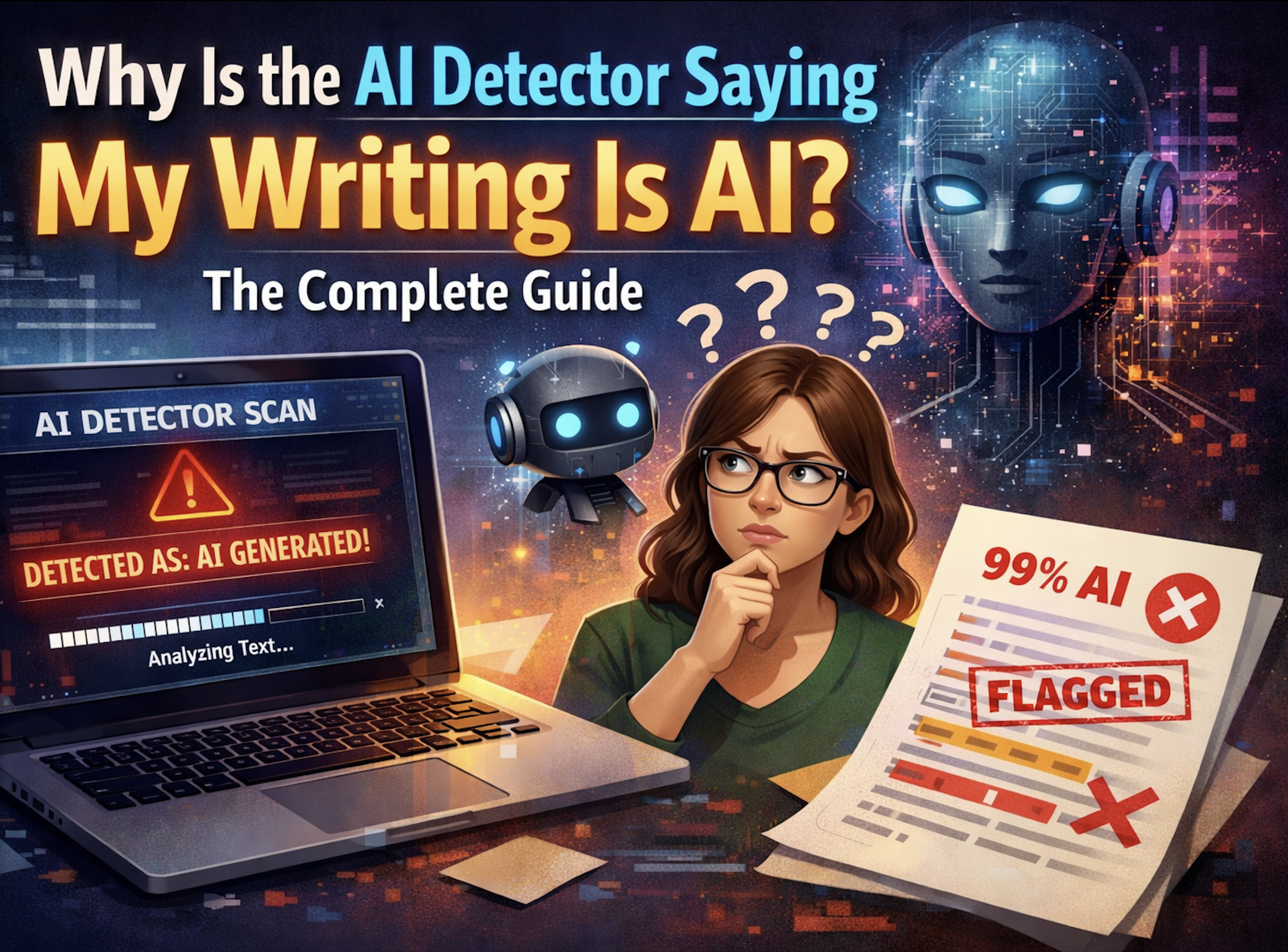
Why Is the AI Detector Saying My Writing Is AI? The Complete Guide
Discover why AI detectors flag your human-written text as AI-generated. Learn about invisible watermarks, writing patterns, and practical solutions to fix false positives.
Read more: Why Is the AI Detector Saying ...
Does ChatGPT Leave a Digital Footprint? Metadata, Watermarks & What You Need to Know (2025)
Discover if ChatGPT leaves hidden watermarks, metadata, or digital footprints in your text. Learn what AI traces exist, how to detect them, and what the law says.
Read more: Does ChatGPT Leave a Digital F...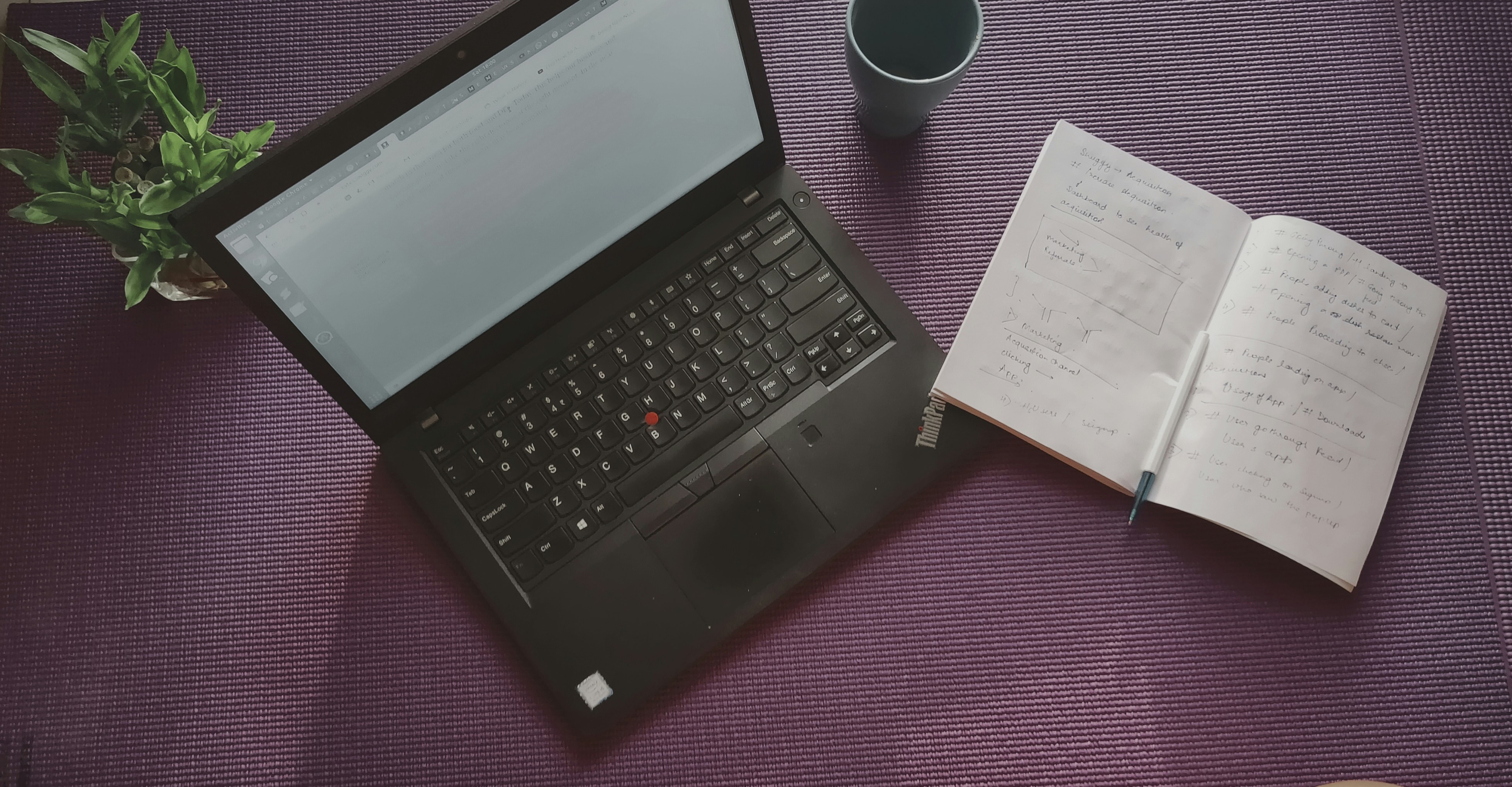
5 Best AI Watermark Removers in 2025 (Expert Tested & Compared)
Compare 5 best AI text watermark removers for 2025. See which tools offer the best privacy, free tiers, and document support. Find your ideal solution.
Read more: 5 Best AI Watermark Removers i...
How to See ChatGPT Watermarks: A Complete Detection Guide
Learn how to detect invisible ChatGPT watermarks in AI-generated text. Discover the hidden zero-width characters and formatting markers that AI models embed in their outputs.
Read more: How to See ChatGPT Watermarks:...
Why Your Text Is Flagged as AI (and How to Fix It)
Discover why AI detectors flag your text—even when it's human-written. Learn the real reasons behind false positives and how to write content that passes AI detection.
Read more: Why Your Text Is Flagged as AI...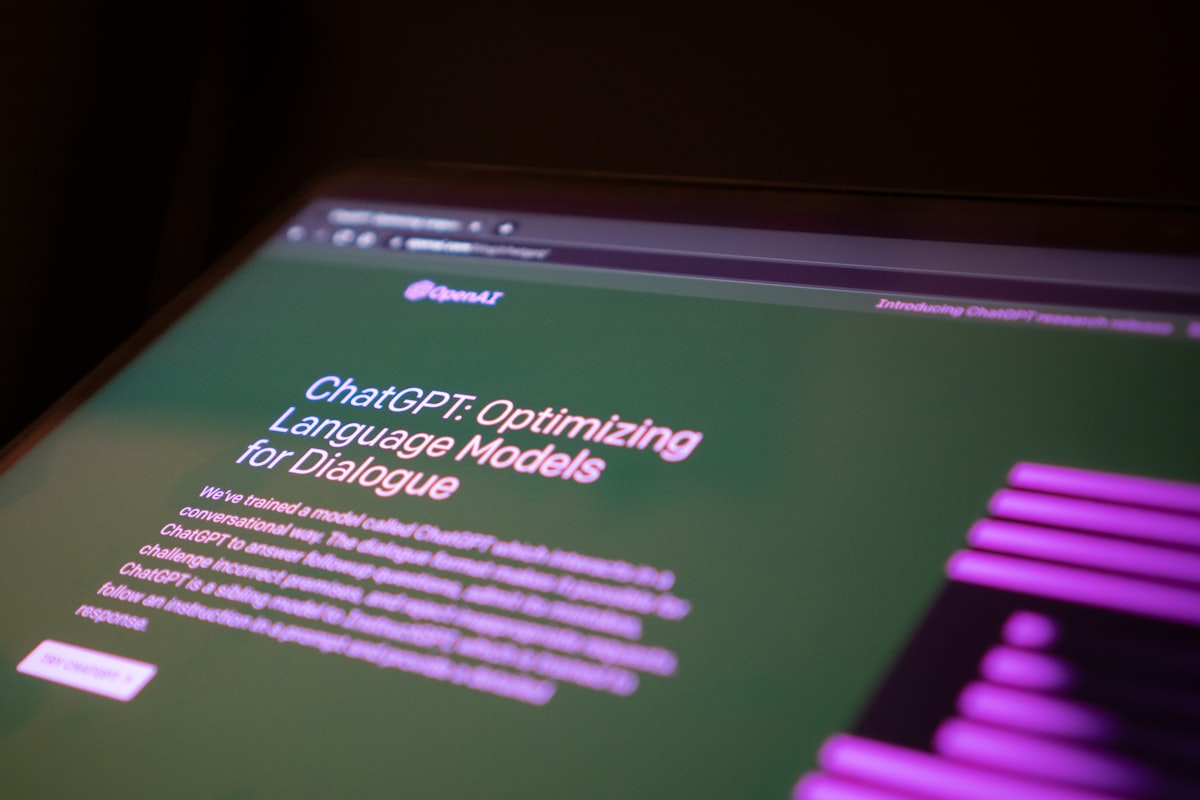
How to Remove ChatGPT Watermarks from Your Text (Step-by-Step Guide)
Learn how to remove ChatGPT watermarks from your text with our complete step-by-step guide. Remove invisible zero-width characters and hidden AI markers instantly.
Read more: How to Remove ChatGPT Watermar...Knowledge Center
Explore technical explanations of AI watermarking, detection methods, and removal techniques. Each article covers mechanisms, applications, and limitations.
What Are AI Watermarks? (Text Watermarks Explained)
AI watermarks are invisible markers embedded into text generated by large language models (LLMs). Their purpose is to help identify whether a piece...
Read article: What Are AI Watermarks? (...Watermark Removal vs AI Detection: What's the Difference?
AI watermark removal and AI content detection are two separate processes that address different parts of how large language models (LLMs) generate ...
Read article: Watermark Removal vs AI D...Token Distribution in AI Watermarking: Why It Matters for Detection
Token distribution in AI watermarking refers to the intentional manipulation of token probability patterns within LLM-generated text to embed a hid...
Read article: Token Distribution in AI ...Why AI Detectors Fail: False Positives, False Negatives, and Model Bias
AI detectors attempt to estimate whether a piece of text was generated by a large language model (LLM). They rely on statistical patterns, token en...
Read article: Why AI Detectors Fail: Fa...Missing Something? Have Ideas for Improvement?
We're constantly improving this tool and your ideas help us make it even better. Tell us what features you'd love to see!
Request a Feature
Have an idea for a new feature? Want to suggest an improvement? We listen and implement the best ideas!
Frequently Asked Questions
Find answers to the most common questions about our AI watermark remover.
AI watermarks are invisible characters (like zero-width spaces) that AI tools like ChatGPT insert into generated text. These hidden markers help identify AI-generated content but don't affect readability.
Our tool scans your text for invisible characters commonly used as AI watermarks, such as zero-width spaces and ASCII control characters. It then highlights these markers and can remove them completely while preserving your original content.
No. All text processing happens directly in your browser. We don't store, log, or transmit your text anywhere. Your privacy is our priority.
We detect various invisible characters including zero-width spaces, zero-width joiners, soft hyphens, word joiners, and ASCII control characters that AI tools might use as watermarks.
No. The tool only removes invisible characters used as watermarks. Your visible text, formatting, and meaning remain exactly the same.
Yes, the free version currently has a 500-character limit per operation. Signed-in users get 1,500 characters. This helps ensure fast processing and optimal performance.
Yes! You can upload Word (.docx) documents directly to our tool. We'll scan and remove invisible watermark characters from all sections including main content, headers, footers, footnotes, and comments—all while preserving your document's formatting and layout. Processing happens entirely in your browser, so your documents remain private.
Yes! You can upload Apple Pages (.pages) documents directly to our tool. We support both modern and legacy Pages formats. We'll scan and remove invisible watermark characters from your entire document while preserving all formatting, styles, and layout. All processing happens locally in your browser, ensuring your documents stay completely private.
Your documents are 100% secure and never leave your device. All document processing happens entirely in your browser using JavaScript. When you upload a Word or Pages document, it's read and modified locally on your computer—we never send your files to any server. This means your sensitive documents, personal information, and private content remain completely confidential. Even we can't see what you're processing. This client-side approach ensures maximum privacy and security for your documents.
If you clean a document using our document uploader and then copy-paste the text into the text detection area, you might see watermarks detected. This is normal and doesn't mean the cleaning failed. Here's why: Document cleaning preserves all formatting (bold, italics, spacing, etc.) to keep your document looking identical. When you copy this formatted text, some harmless formatting characters (like special spaces or unicode formatting marks) come along. Our text detection tool, which is designed to be more aggressive, might flag these formatting characters as potential watermarks. The document itself is clean—these are just formatting artifacts from the copy-paste process, not actual AI watermarks. For best results, use the cleaned document directly rather than copy-pasting its content.
More Questions?
Try our tool and discover for yourself how easy it is!