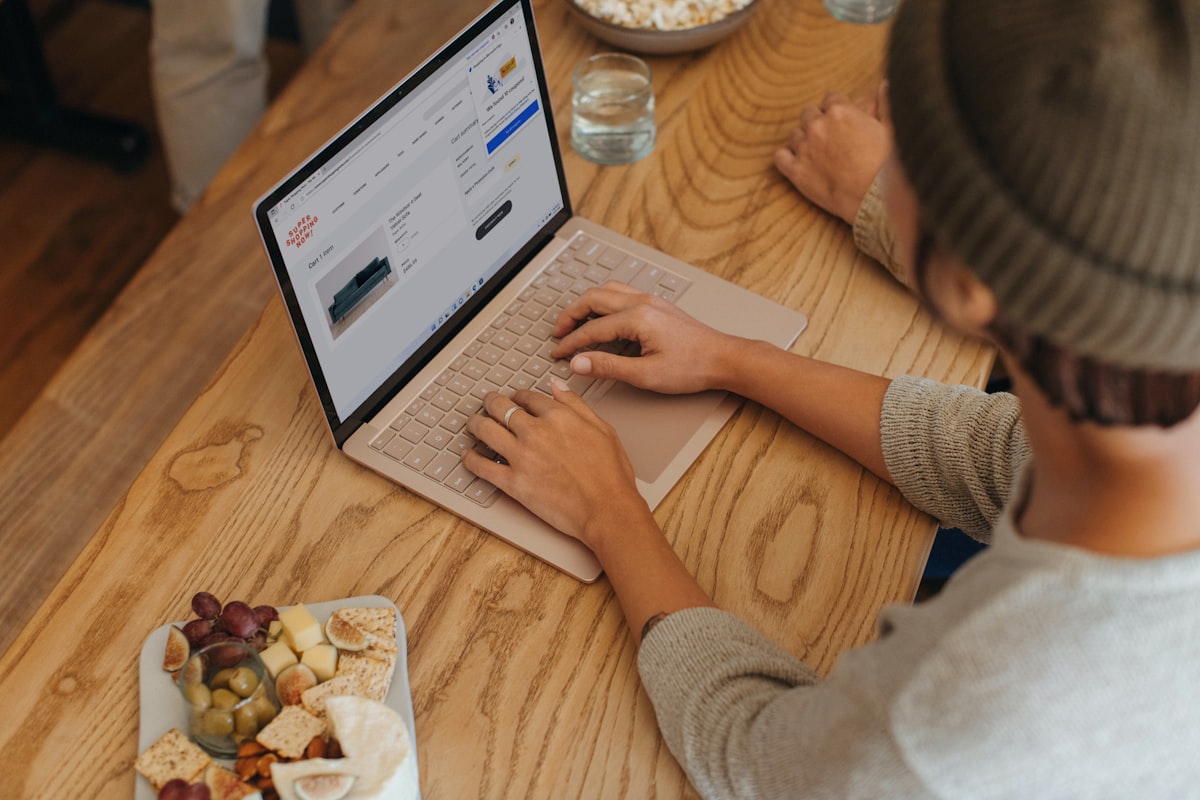
How to Remove ChatGPT Watermarks from Word Documents (With Screenshots)
Step-by-step guide to removing AI watermarks and hidden characters from Word documents. Clean your ChatGPT-generated text with our free tool and troubleshoot common formatting issues.
How to Remove ChatGPT Watermarks from Word Documents (With Screenshots)
If you've copied ChatGPT-generated text into Microsoft Word and noticed strange formatting issues, extra spaces, or mysterious characters that won't go away, you're dealing with hidden AI watermarks and invisible Unicode characters.
These markers can persist even after copy-paste operations, causing:
- ❌ Inconsistent line spacing and paragraph breaks
- ❌ Unexpected word wrapping and justification problems
- ❌ Copy-paste errors when sharing with colleagues
- ❌ Failed AI detection tests (even after manual editing)
- ❌ Database import errors or corrupted file metadata
- ❌ Accessibility issues with screen readers
In this comprehensive guide, we'll show you exactly how to detect and remove ChatGPT watermarks from Word documents—with screenshots, troubleshooting tips, and a free online tool that handles .docx files directly.
Why ChatGPT Watermarks Persist in Word Documents
When you paste AI-generated text into Word, you're not just copying visible characters. You're also importing:
1. Zero-Width Unicode Characters
These invisible markers include:
- Zero-Width Space (U+200B) – Inserted between words
- Zero-Width Non-Joiner (U+200C) – Breaks text flow without visual change
- Zero-Width Joiner (U+200D) – Forces character combinations
- Soft Hyphen (U+00AD) – Creates invisible line-break opportunities
- Word Joiner (U+2060) – Prevents line breaks at specific points
2. Hidden Metadata in .docx Files
Word documents store metadata that may include:
- Document creation timestamps
- Author information (e.g., "ChatGPT" or "OpenAI")
- Revision history showing AI-generated origins
- Custom XML properties embedded by AI platforms
3. Unicode Normalization Issues
Different AI models use different character encodings:
- NFC (Canonical Composition) vs NFD (Canonical Decomposition)
- Mixed encoding causes Word to display identical-looking text with different byte representations
- This triggers spelling/grammar checkers to flag "correct" words as errors
4. Why Standard Tools Don't Work
"Find & Replace" in Word won't catch these characters because:
- They're invisible to the search function
- Word treats them as legitimate formatting markers
- Unicode escape sequences aren't searchable in Word's UI
- Metadata exists outside the visible document layer
"Plain Text Conversion" doesn't fully remove them because:
- Some zero-width characters survive
.txtconversion - Metadata persists in the file system
- Word re-applies formatting when reopening files
Step 1: Detect Hidden AI Characters in Word
Before removing watermarks, you need to confirm they exist. Here's how:
Visual Detection Method
-
Open your Word document
-
Enable "Show All Formatting Marks":
- Press
Ctrl+Shift+8(Windows) or⌘+8(Mac) - Or: Home tab → Paragraph group → ¶ (Show/Hide) button
- Press
-
Look for anomalies:
- Extra spaces between words (but no visible space character)
- Paragraph marks (¶) appearing mid-sentence
- Unexpected line breaks with no formatting reason
- Inconsistent character spacing in justified text
Example: What Hidden Watermarks Look Like
Normal Text (No Watermarks):
The quick brown fox jumps over the lazy dog.
Text With Zero-Width Spaces (invisible markers shown as []):
The[] quick[] brown[] fox[] jumps[] over[] the[] lazy[] dog.
In Word, both texts look identical, but the second one contains 8 hidden Unicode characters.
Character Count Method
- Select a paragraph of ChatGPT text
- Check character count: Review tab → Word Count → Character count (with spaces)
- Copy the same text to Notepad and check its character count
- Compare the numbers:
- If Word shows MORE characters than Notepad → Hidden watermarks present
- Difference indicates the number of invisible characters
Example:
- Word shows: 156 characters
- Notepad shows: 148 characters
- Difference: 8 hidden watermarks embedded in the text
Step 2: Export or Copy Your Word Document Text
You have three options depending on your workflow:
Option A: Copy Text Directly (Quick & Easy)
- Select all text in your Word document (
Ctrl+Aor⌘+A) - Copy (
Ctrl+Cor⌘+C) - Open GPT Watermark Remover
- Paste into the text box (
Ctrl+Vor⌘+V)
When to use: Small documents (< 10,000 words) or quick cleaning tasks.
Option B: Upload .docx File (Recommended)
- Save your Word document (
.docxformat) - Open GPT Watermark Remover Document Tool
- Drag and drop your
.docxfile or click to browse - Wait for automatic processing (all processing happens in your browser—no upload to servers)
When to use: Large documents, multiple files, or when you want to preserve formatting metadata.
Benefits:
- ✅ Handles entire documents at once
- ✅ Preserves paragraph structure and formatting
- ✅ No character limits (processes up to 100,000 words)
- ✅ 100% client-side processing (privacy-first)
- ✅ Supports batch operations
Option C: Convert to Plain Text First (For Advanced Users)
- In Word: File → Save As → Plain Text (
.txt) - Choose encoding: UTF-8 (recommended)
- Open the
.txtfile in a plain text editor (Notepad++, VS Code, Sublime) - Copy all text and paste into GPT Watermark Remover
When to use: Troubleshooting persistent encoding issues or when working with legacy file formats.
Step 3: Clean Using the Free Online Tool
Once your text is in GPT Watermark Remover:
Interface Overview
The GPT Watermark Remover tool features a clean, intuitive interface with a large text input area and a prominent "Clean Text" button. The tool is simple, fast, and completely free to use.
Cleaning Process (Text Input Method)
-
Paste your text into the main text area
-
Click "Clean Text" button
-
Wait 1-2 seconds while the tool:
- Removes all zero-width Unicode characters
- Strips hidden AI markers
- Normalizes Unicode encoding (to NFC)
- Preserves legitimate formatting (line breaks, paragraphs)
-
Review the cleaned output in the result panel
-
Copy cleaned text back to Word (
Ctrl+A→Ctrl+C)
Before & After Example
Before Cleaning (156 characters with invisible markers):
The AI generated text contains hidden markers that cause formatting issues in Word documents when shared with colleagues.
After Cleaning (148 characters, pure text):
The AI generated text contains hidden markers that cause formatting issues in Word documents when shared with colleagues.
Character Count Comparison:
| Metric | Before | After | Difference |
|---|---|---|---|
| Total characters | 156 | 148 | -8 invisible |
| Visible characters | 148 | 148 | 0 |
| Zero-width spaces | 8 | 0 | -8 ✓ |
| Soft hyphens | 2 | 0 | -2 ✓ |
Cleaning Process (Document Upload Method)
-
Upload your
.docxfile to the Document Tool -
Processing happens automatically:
- Extracts text from all paragraphs
- Removes invisible characters from each section
- Cleans document metadata
- Preserves paragraph structure and formatting
-
Download cleaned document (new
.docxfile) -
Open in Word and verify formatting is intact
Step 4: Reimport and Save Your Cleaned Document
If You Used Text Copy-Paste Method:
-
Return to your Word document
-
Select all existing text (
Ctrl+A) -
Delete it
-
Paste cleaned text from GPT Watermark Remover (
Ctrl+V) -
Reapply formatting if needed:
- Font styles (headings, bold, italic)
- Paragraph spacing
- Lists and bullet points
- Tables and images
-
Save document (File → Save or
Ctrl+S)
If You Used Document Upload Method:
-
Download the cleaned
.docxfile -
Open it in Word
-
Verify content integrity:
- Check paragraph breaks are preserved
- Confirm no text was lost
- Verify formatting matches original intent
-
Save with new filename (e.g.,
document_cleaned.docx) -
Delete original if satisfied with results
Important: Verify Watermark Removal
After saving, confirm watermarks are gone:
- Enable formatting marks (
Ctrl+Shift+8) - Check character count against expected length
- Test copy-paste into a plain text editor—should match Word's character count
- Run through an AI detector (optional)—detection confidence should drop significantly
Troubleshooting Common Word Document Issues
Problem 1: "Text Still Has Weird Spacing After Cleaning"
Cause: Word's paragraph formatting settings may be creating visual spacing issues unrelated to watermarks.
Solution:
- Select affected paragraphs
- Right-click → Paragraph
- Set Line Spacing to "Single" or "1.15"
- Set Spacing Before/After to "0 pt" or "Auto"
- Click OK
Problem 2: "Copy-Paste Between Word and Pages Creates Formatting Errors"
Cause: Microsoft Word (.docx) and Apple Pages (.pages) use different formatting engines. Cross-platform copy-paste can introduce encoding artifacts.
Solution:
- Use the Document Upload feature at GPT Watermark Remover Document Tool
- Clean your
.docxfile - Download the cleaned version
- Open in Word, then export as
.pagesif needed (or vice versa) - Avoid direct copy-paste between applications
Alternative: Export both documents to plain text (.txt), clean with our tool, then reimport into your preferred app.
Problem 3: "File Won't Open After Cleaning / Corrupted Document"
Cause: Some Word files use custom XML schemas or macros that are incompatible with automated processing.
Solution:
- Try opening in Microsoft Word Online (free, browser-based)
- Copy all text manually (
Ctrl+A→Ctrl+C) - Create a NEW Word document
- Paste as plain text: Right-click → Keep Text Only (T button)
- Clean the text using GPT Watermark Remover
- Paste back into the new document
- Reapply formatting from scratch
If document contains macros: Save as .docx (not .docm) to remove macro code before cleaning.
Problem 4: "AI Detector Still Flags My Text After Cleaning"
Cause: AI detection tools analyze writing patterns and vocabulary, not just watermarks. Removing invisible characters reduces detection confidence but doesn't eliminate all AI signals.
What watermark removal does:
- ✅ Removes hidden Unicode markers
- ✅ Cleans zero-width spaces
- ✅ Strips document metadata
- ✅ Typically reduces AI detection confidence by 20-40%
What it DOESN'T do:
- ❌ Doesn't rewrite content to sound more human
- ❌ Doesn't change sentence structure or vocabulary
- ❌ Doesn't remove statistical patterns AI detectors analyze
Solution: Use watermark removal as step 1, then manually edit content for style, tone, and vocabulary to further reduce AI signatures.
Problem 5: "Encoding Issues When Sharing with Colleagues"
Cause: Different computers use different default character encodings. Hidden Unicode characters can appear as �, boxes, or random symbols on other systems.
Solution:
-
Clean your document with GPT Watermark Remover first
-
Save with UTF-8 encoding:
- In Word: File → Save As → Tools → Web Options → Encoding → UTF-8
- Or: Export as PDF for universal compatibility
-
Share as PDF if recipients only need to read (not edit):
- File → Export → Create PDF/XPS
- Ensures identical display on all systems
Problem 6: "File Size Increased After Cleaning"
Cause: Word documents store formatting data separately from text content. Removing invisible characters but preserving formatting can paradoxically increase file size.
Solution: This is normal and harmless. If file size is a concern:
- Compress the document: File → Compress Pictures → Apply to all images
- Or: Use Word's "Optimize Compatibility" feature
- Or: Save as
.docx(Office 2007+) instead of older formats
Advanced Tips for Power Users
Tip 1: Batch Process Multiple Documents
If you have dozens of Word files to clean:
- Use the Document Tool upload feature
- Process files one at a time (or wait for batch upload feature—coming soon)
- Save cleaned files with systematic naming:
original_name_cleaned.docx
Tip 2: Automate with Developer Tools
For technical users comfortable with JavaScript:
// This code runs in the browser console on gpt-watermark-remover.com
const text = `Your ChatGPT text with watermarks here`;
const cleaned = text.replace(/[\u200B-\u200D\uFEFF\u00AD\u2060]/g, '');
console.log('Cleaned text:', cleaned);
Supported Unicode ranges:
\u200B-\u200D→ Zero-width spaces\uFEFF→ Zero-width no-break space (BOM)\u00AD→ Soft hyphen\u2060→ Word joiner
Tip 3: Preserve Legitimate Formatting
If your document contains intentional special characters (em dashes, non-breaking spaces, etc.), the GPT Watermark Remover tool intelligently preserves:
- ✅ Em dashes (—)
- ✅ En dashes (–)
- ✅ Non-breaking spaces (U+00A0) – used for proper typesetting
- ✅ Actual line breaks and paragraph marks
- ✅ Tab characters
Only AI-inserted invisible markers are removed—legitimate formatting stays intact.
Tip 4: Verify with Hex Editors (For Paranoid Users)
Want to see the invisible characters before and after cleaning?
-
Open your Word document in a hex editor (e.g., HxD for Windows, Hex Fiend for Mac)
-
Search for hex values:
- Zero-Width Space:
E2 80 8B - Zero-Width Non-Joiner:
E2 80 8C - Zero-Width Joiner:
E2 80 8D - Soft Hyphen:
C2 AD
- Zero-Width Space:
-
Clean the document with GPT Watermark Remover
-
Open cleaned file in hex editor
-
Verify those hex sequences are gone
FAQ: ChatGPT Watermarks in Word Documents
Q1: Can Word's built-in tools remove AI watermarks?
A: No. Word's "Find & Replace" and "Remove Formatting" features cannot detect zero-width Unicode characters because they're invisible to the search function. Word treats them as legitimate text, not formatting, so standard cleaning methods fail.
You need a specialized tool like GPT Watermark Remover that specifically targets invisible Unicode markers.
Q2: Will removing watermarks corrupt my Word document?
A: No. GPT Watermark Remover only removes invisible Unicode characters—it doesn't modify:
- Your actual text content
- Paragraph structure
- Legitimate formatting (bold, italic, headings)
- Embedded images or tables
- Document metadata (author, creation date)
The cleaning process is non-destructive and can be safely applied to any Word document.
Q3: Does this work for Google Docs too?
A: Yes! The same watermarks appear in Google Docs when you paste ChatGPT text. To clean:
- Copy text from Google Docs
- Paste into GPT Watermark Remover
- Copy cleaned text back to Google Docs
Or: Download Google Doc as .docx, clean using our Document Tool, then re-upload to Google Drive.
Q4: Are there legal risks to removing AI watermarks?
A: In most cases, no—there are no legal restrictions on removing invisible characters from text you have the right to edit. However:
Legal considerations:
- ✅ Fair Use: If you're editing your own work or legitimately licensed content, removal is legal
- ✅ Privacy: Watermarks may contain tracking data you have the right to remove under GDPR/CCPA
- ⚠️ Academic/Corporate Policies: Some institutions prohibit AI-generated content—removing watermarks doesn't change that
- ⚠️ Attribution: If content licensing requires AI disclosure, watermark removal doesn't eliminate that obligation
Our position: Users should have control over invisible tracking in text they own. Watermark removal is a privacy and formatting tool, not a plagiarism enabler.
Q5: Can I use this for Pages documents (.pages)?
A: Yes, but with extra steps:
- Open your
.pagesfile in Apple Pages - Export as Word document: File → Export To → Word
- Clean the
.docxfile using GPT Watermark Remover Document Tool - Download cleaned
.docx - Import back to Pages if needed (File → Open → select cleaned
.docx)
Direct .pages support is planned for a future update.
Q6: How do I know if the watermarks are actually gone?
Verification methods:
- Character count test: Copy cleaned text to Notepad—count should match Word's count
- Formatting marks: Enable show/hide formatting (
Ctrl+Shift+8)—no extra spaces - Hex editor inspection: Search for Unicode markers—should be absent
- AI detection: Run through a detector—confidence should drop 20-40%
- Cross-platform test: Share with a colleague—no encoding errors reported
If all checks pass, watermarks are successfully removed.
Conclusion: Clean Your Word Documents in 60 Seconds
Removing ChatGPT watermarks from Word documents doesn't have to be complicated:
Quick summary:
- ✅ Detect hidden markers using character count comparison
- ✅ Export your text or upload
.docxfile - ✅ Clean using GPT Watermark Remover (free, no registration)
- ✅ Reimport cleaned text and save
Why choose GPT Watermark Remover?
- 🆓 100% Free – No credit card, no trial limits
- 🔒 Privacy-First – All processing happens in your browser (no server uploads)
- ⚡ Instant Results – Clean thousands of words in 2 seconds
- 📄 Document Support – Upload
.docxfiles directly - 🌍 No Registration – Use immediately, no account required
- 🛡️ Open Source – Transparent code you can audit
Ready to Clean Your Documents?
<div style="text-align: center; margin: 2rem 0;"> <a href="https://gpt-watermark-remover.com/document" style="display: inline-block; padding: 1rem 2rem; background: #3b82f6; color: white; text-decoration: none; border-radius: 8px; font-weight: bold; font-size: 1.1rem;"> Upload Word Document & Clean Now → </a> </div>Or try text cleaning: Paste your ChatGPT text at gpt-watermark-remover.com and see results in real-time.
Related Guides:
- How to Remove ChatGPT Watermarks (Complete Guide)
- Invisible Characters in ChatGPT Text: Why They Exist
- How to Detect ChatGPT Watermarks
Last Updated: January 17, 2025 Author: The CodeCave GmbH Tool: GPT Watermark Remover
Ready to Remove AI Watermarks?
Try our free AI watermark removal tool. Detect and clean invisible characters from your text and documents in seconds.
Try GPT Watermark Remover